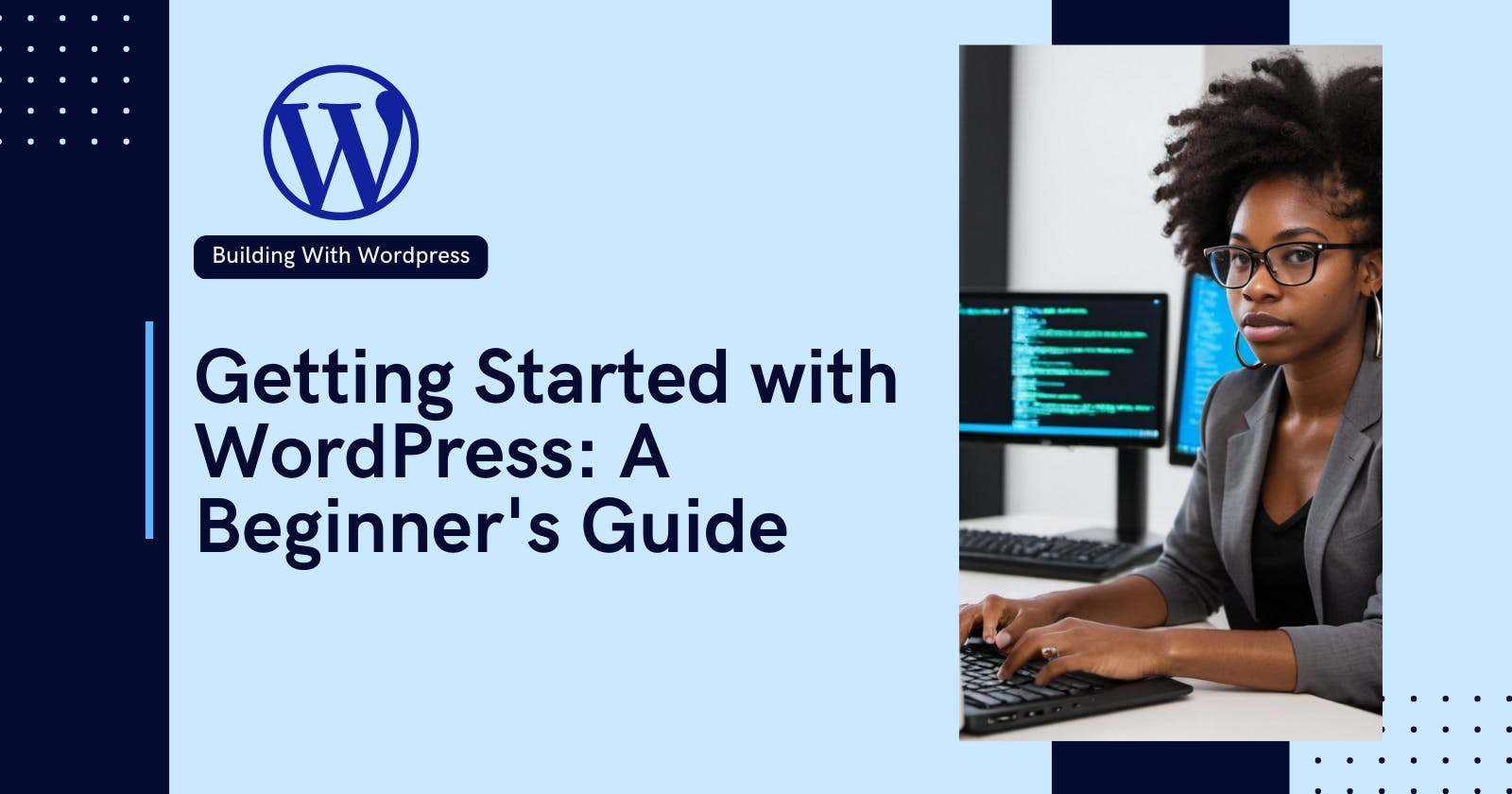Congratulations on deciding to build your website with WordPress! Whether you're a hobbyist blogger or an entrepreneur venturing online, WordPress offers a user-friendly platform to create and manage your web presence.
This guide will walk you through the essential steps of getting started with WordPress, from choosing a domain name to publishing your first piece of content.
Why Choose WordPress?
WordPress holds the dominant share of the Content Management System (CMS) market for a reason. Here are some of its key advantages:
Easy to Use: WordPress boasts a beginner-friendly interface that doesn't require coding knowledge.
Flexibility: From simple blogs to complex business websites, WordPress adapts to your needs with a vast library of themes and plugins.
Open Source: Being free and open-source software, WordPress offers endless customization options and a supportive community.
SEO-Friendly: WordPress is built with Search Engine Optimization (SEO) in mind, making it easier for your website to rank higher in search results.
Choosing Your Domain Name and Hosting
Before delving into WordPress itself, you'll need two crucial elements: a domain name and website hosting.
- Domain Name: This is your website's address on the internet, for instance, "https://fannyn.com/". Choose a memorable name, that reflects your brand, and ideally includes relevant keywords. You can purchase a domain name from sites like Namecheap, Godaddy, Bluehost, etc.
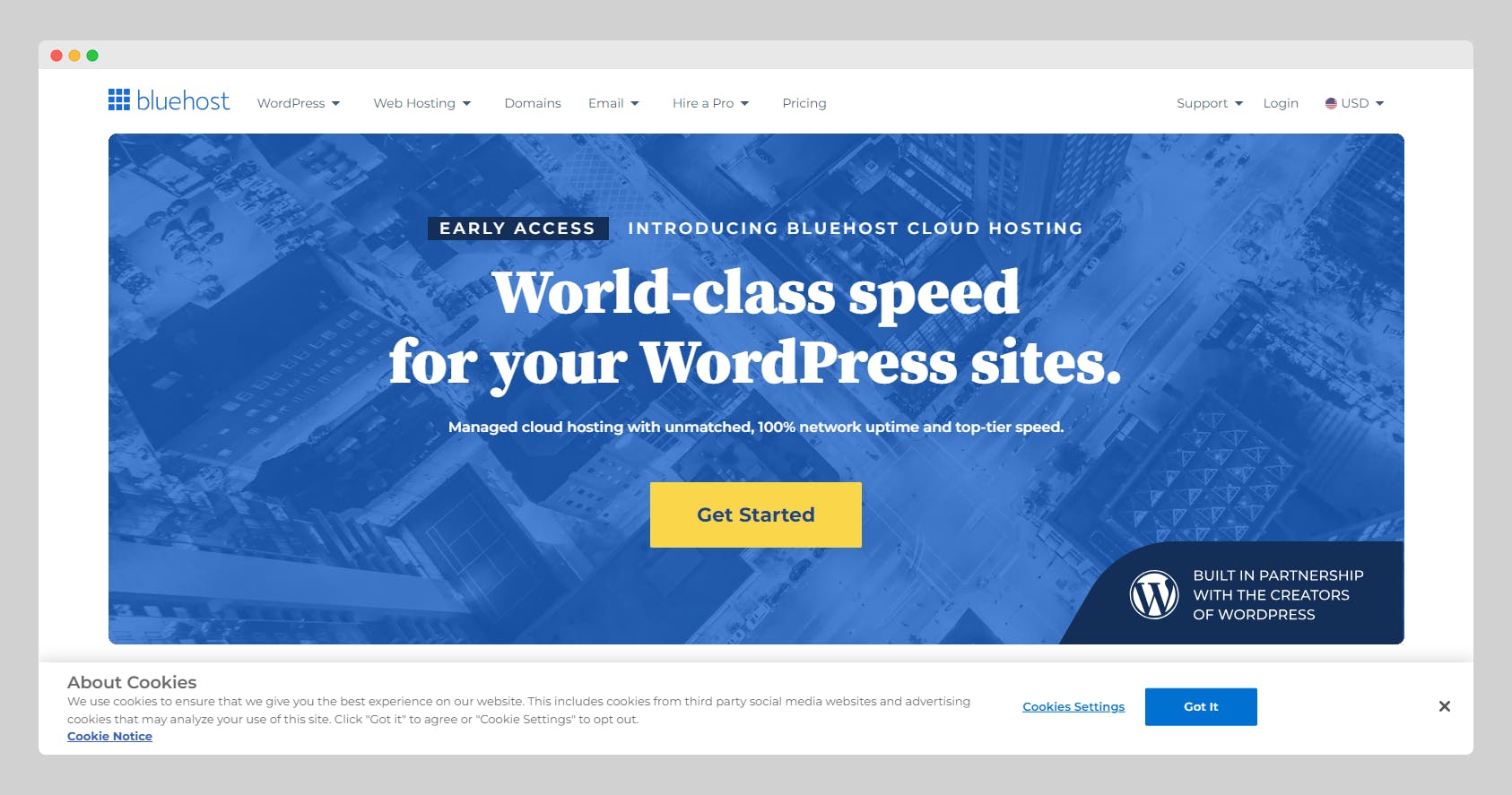
- Website Hosting: Imagine your website as a house, and hosting is the land it sits on. A hosting provider stores your website's files and makes them accessible to visitors. Several affordable hosting options cater specifically to WordPress.
Many hosting providers offer bundled domain registration and hosting packages, simplifying the process.
Installing WordPress
Once you have your domain name and hosting all set up, the next step is to install WordPress.
Most hosting providers offer a one-click WordPress installation process. Below is an example of installation through the cpanel via Softaculous.
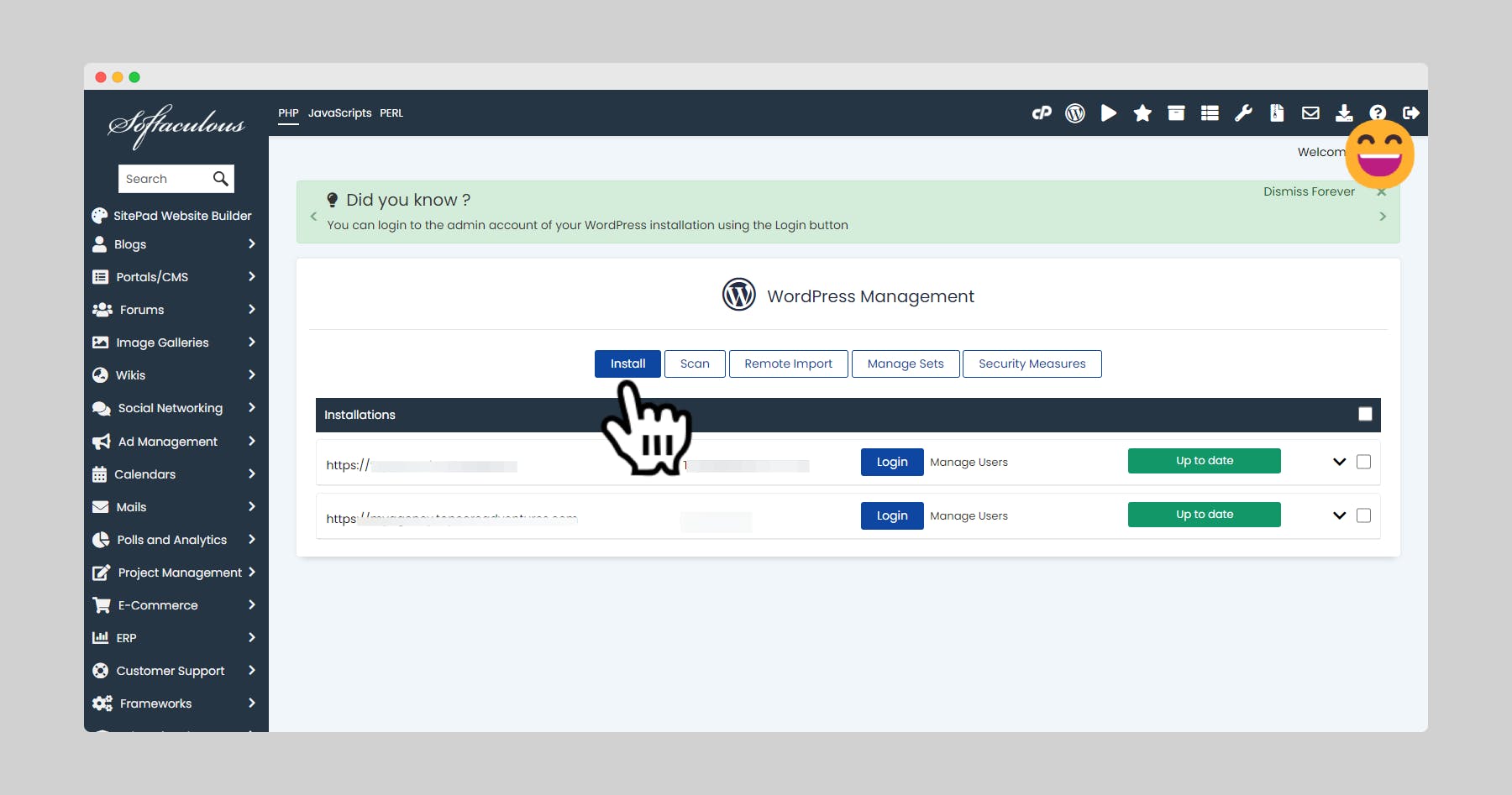
Refer to your provider's specific instructions for a smooth installation.
Getting Familiar with the WordPress Dashboard
The WordPress Dashboard is your central hub for managing your website.

Here's a quick breakdown of some key sections:
Posts: This is where you'll create blog entries, news articles, or any time-sensitive content.
Pages: Use pages for static content like your "About Us" or "Contact" sections.
Comments: Manage comments left by visitors on your posts and pages.
Appearance: This section lets you customize your website's look and feel using themes.
Plugins: Plugins extend the functionality of your website, adding features like contact forms or image galleries.
Spend some time exploring the dashboard and familiarizing yourself with the layout.
Many helpful resources and tutorials are available online to guide you through each section.
Choosing a Theme
Think of your WordPress theme as your website's outfit. Themes control the visual design of your website, including layout, fonts, and color schemes.
WordPress offers a vast library of free, and premium themes catering to various styles and functionalities.

Start with a Free Theme: Numerous high-quality free themes are available in the official WordPress theme directory.
Search for a theme that aligns with your website's purpose and experiment to find the perfect fit.
Consider Upgrading to a Premium Theme: Premium themes often offer more customization options, advanced features, and dedicated support. However, free themes are a great starting point, and you can always upgrade later.
Adding Content: Posts vs. Pages
WordPress uses two main content types: posts and pages.
- Posts: Typically used for blog entries, news updates, or any content displayed in chronological order with the latest appearing first.

- Pages: Ideal for static content like your "About Us" page, "Contact" page, or any information that remains constant.

You can create content by clicking on "Posts" or "Pages" in the WordPress dashboard and using the intuitive editor to add text, images, and videos.
Adding Functionality with Plugins
Plugins are like apps for your website, adding specific features and functionalities.
For instance, you can install plugins for contact forms, image galleries, social media sharing buttons, and much more.
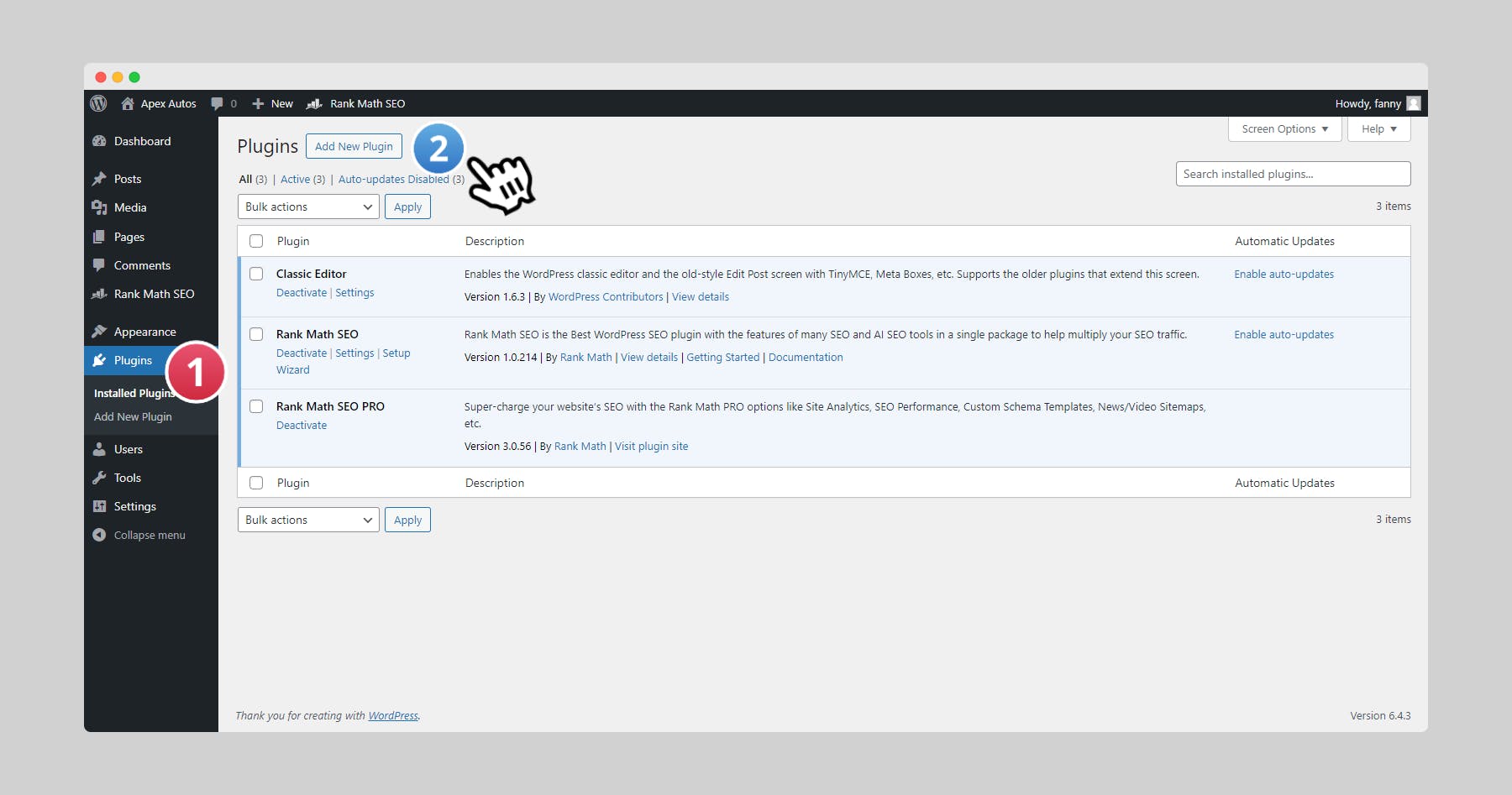
- Install Plugins from the Repository: WordPress offers a massive plugin repository directly accessible from your dashboard. Search for plugins that address your website's needs and install them with a single click.

Start with Essential Plugins: Some popular plugins for beginners include Yoast SEO for search engine optimization, Akismet for spam protection, and Contact Form 7 for creating contact forms.
Limit Plugin Use: While plugins are tempting, avoid overloading your website with too many. Each plugin adds code that can slow down your website's loading speed. Install only the essential plugins you truly need.
Customizing Your Website with Menus
Menus play a crucial role in website navigation, allowing visitors to find the content they're looking for.
Creating Menus: In your WordPress dashboard, navigate to "Appearance" -> "Menus". Give your menu a name and add the pages or posts you want visitors to access.
Assigning Menus to Locations: WordPress allows you to assign menus to different locations on your website, such as the header or sidebar. This creates a clear navigation structure for your visitors.
Publishing Your Website and Making it Live!
Once you're happy with your website's content and design, it's time to make it visible to the world!
Setting Visibility: When creating a post or page, you have the option to set its visibility. The "Publish" option makes your content live on your website, while "Draft" allows you to save and edit before publishing.
Sharing Your Website: Promote your website on social media platforms, online communities, and relevant directories. There are also several plugins to help you share your content easily across social media channels.
Learning and Exploring More with WordPress
The beauty of WordPress lies in its endless customization possibilities. Here are some resources to help you explore further:
The Official WordPress Codex: A comprehensive documentation resource for everything WordPress, covering installation, themes, plugins, and troubleshooting. https://codex.wordpress.org/Main_Page
WordPress Tutorials: Numerous websites and YouTube channels offer beginner-friendly tutorials on various WordPress functionalities.
- The WordPress Community: Engage with the vast WordPress community through forums and online groups. Seek help, share your experiences, and learn from other WordPress users.
Congratulations! You've successfully launched your WordPress website. Remember, creating a website is an ongoing process.
Keep learning, experiment with new features, and update your content regularly to keep your website engaging and informative.
Happy Building!